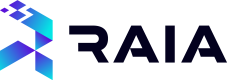Workflows
A workflow is a sequence of Tasks and Conditions that an Agent learns to perform. By dragging the line to each outer box, Agents are connected to Tasks and Conditions that will train them to perform the desired outcome.
We have chosen to adopt a workflow structure to enable users to quickly train their agents on tasks such as:
- Which tasks they should perform and the information they should look for when performing those tasks
- The underlying systems and connections they should use
- How and where they should communicate the output or result of their work
Regardless of the system you instruct your agent to use and the tasks they should complete, all tasks are NLP (Natural Language Processing) driven, so there is no need for
Creating Workflows
To create your workflows, click on the Agents options on the Raia Dashboard and right-click on the agent you want to build the workflow definition for:
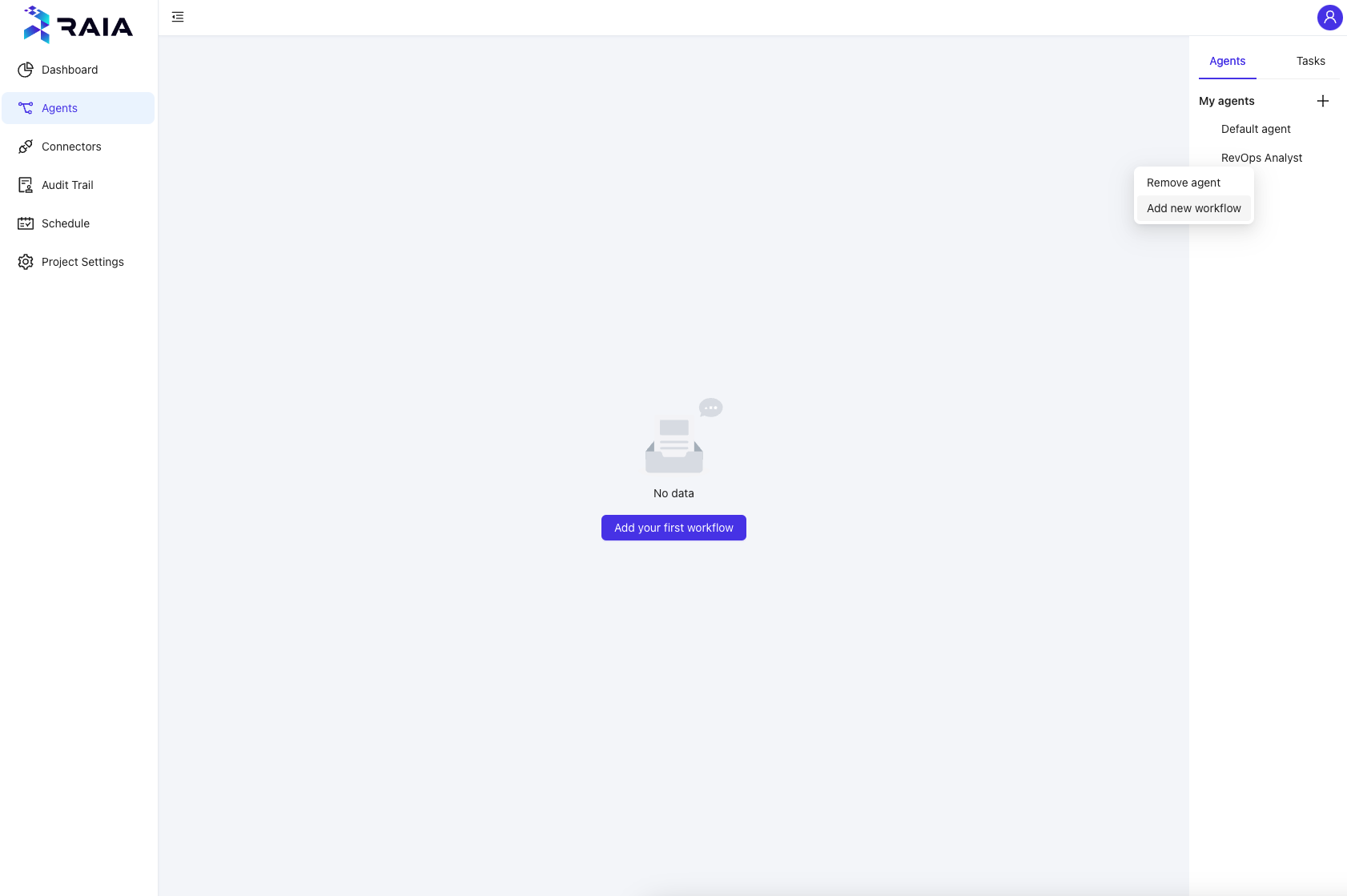
A new workflow will be created, and a default name will be assigned.
You can change the workflow name using the Start workflow card:
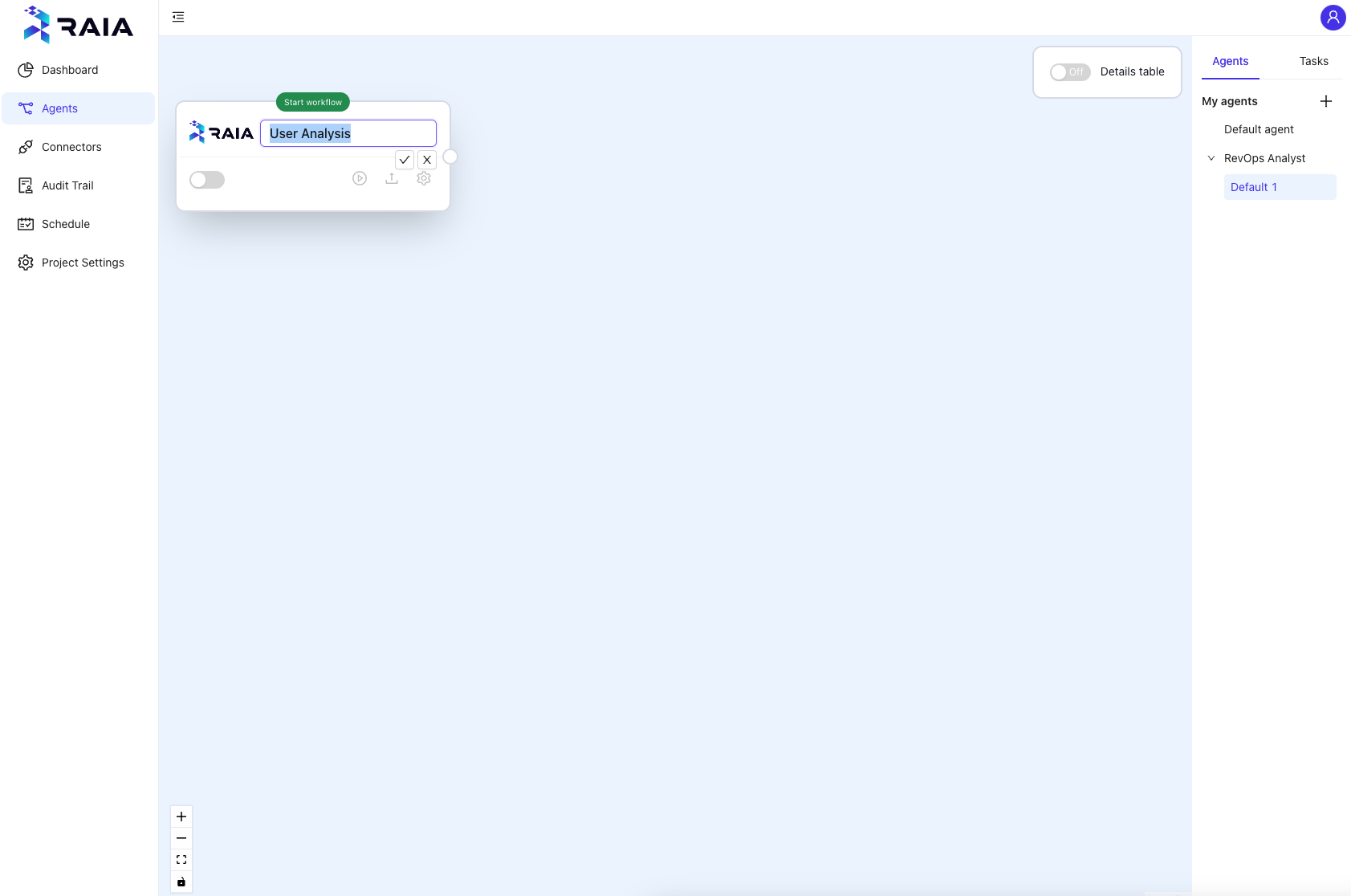
Workflow StructureUse the workflows to organize all the work your agent should perform as part of their role. For example, a RevOps Analyst agent could have workflows such as:
- Monitor and report sales forecast
- Monitor and report usage growth
- Alert the sales team on new large accounts
Remember, workflows will be used as a base for your agent to learn what they should do autonomously, so use this to assign all the tasks you would expect an actual team member to complete.
Assigning Tasks
With your agent and workflow created, you can start assigning tasks the agent should perform. By clicking on the Tasks link on the right side menu, you will see the current available options you can use:
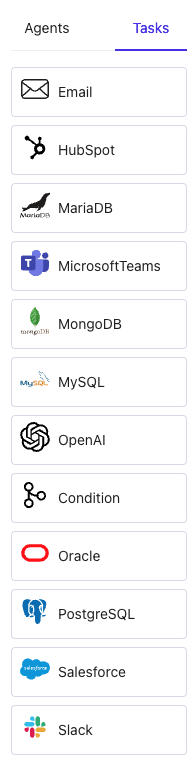
Just drag and drop the action you want your agent to take as part of that workflow.
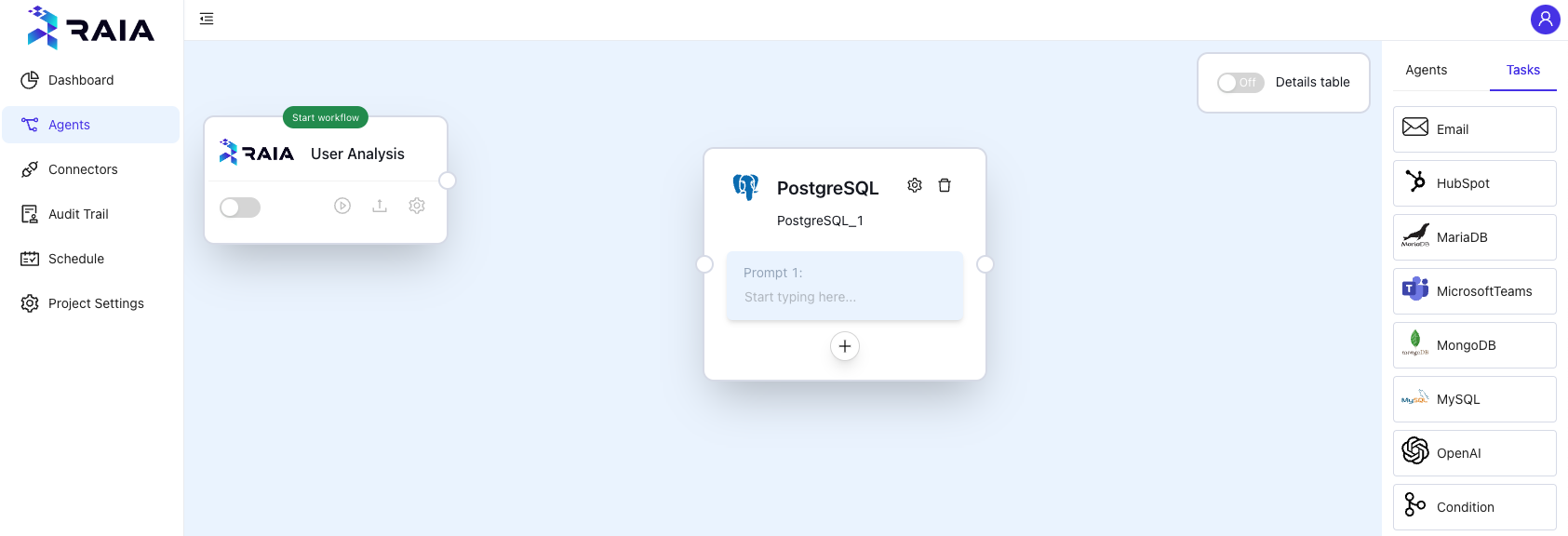
Task nameAs you drag and drop tasks your agent should perform, we advise you assign specific names to each task.
Tasks carry history and information that can be chained by your agent to address complex scenarios and as you build highly targeted use cases, being able to ask your agent to use data from previous tasks is extremely useful.
Task Sequencing and Context
For your agents to handle complex scenarios, many times, it will be required of your agent to:
- Execute actions on a specific sequence
- Use history from previous tasks as context for a next task
Defining a Sequence
You can achieve define the work sequence by connecting your agent's workflow tasks in the order you want your agent to work:
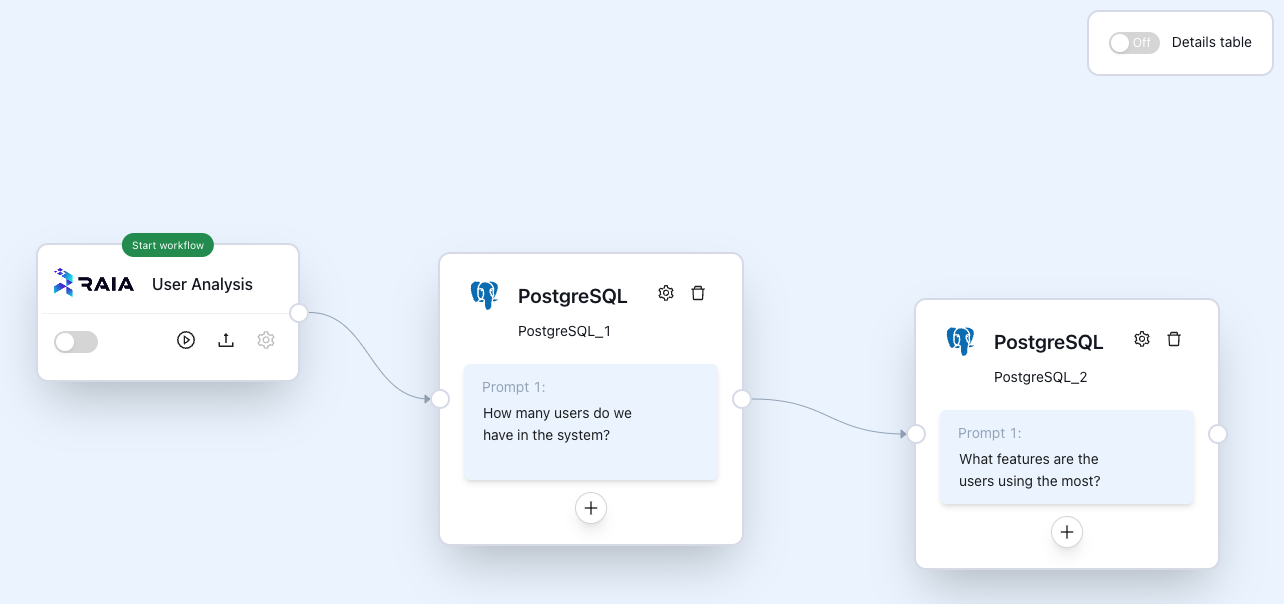
Carrying and context
You can not only chain the sequence of actions your agent should take but you can also carry the output between different tasks and have your agent use it as context.
To use the output of one task as context on a different task, just type # in the task and choose the name and prompt number of the task result that you want to use as context, such as #Current forecast.Result2:
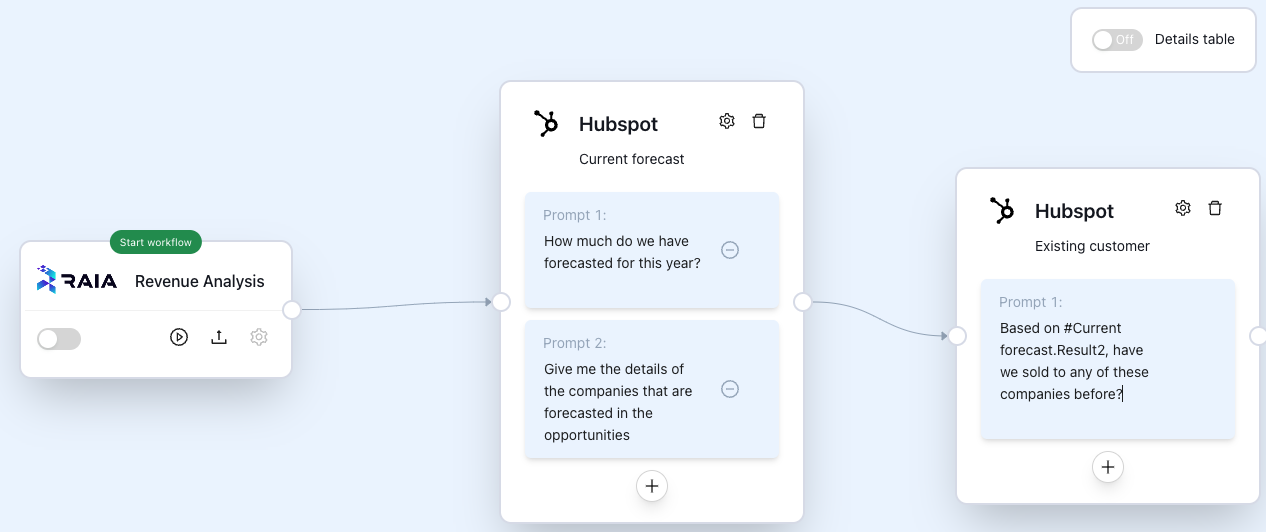
You can instruct your agent to use as much context as its needed for the agent to perform the task required.
Conditional Tasks
As part of the workflow definition and agent training, you can instruct your agent to take specific actions based on the result of previous tasks they executed. You can do so by using the Condition task:
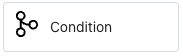
The condition block will enable you to specify what course of action your agent should take based on the result of its previous work:
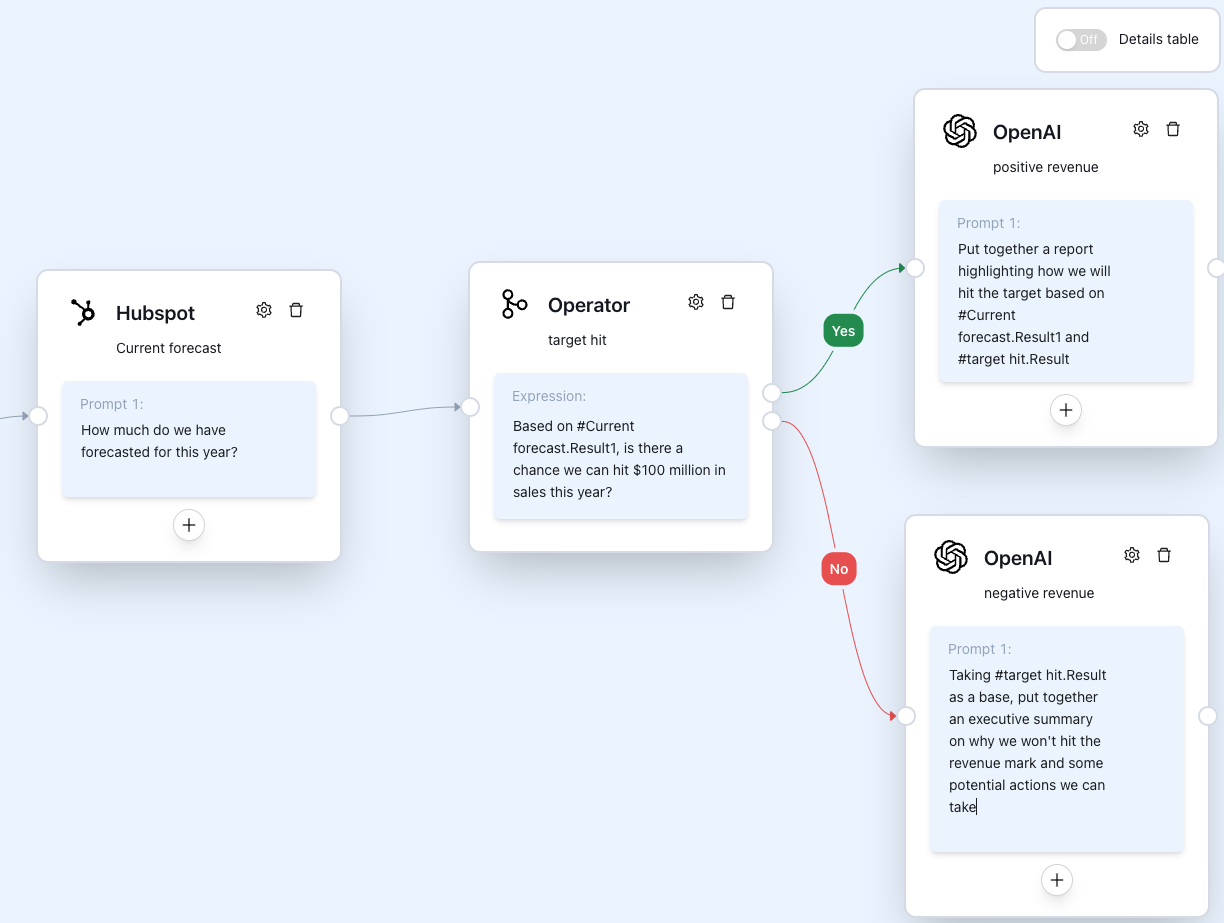
Connection and Profile Selection
If you have multiple connections and agent profiles, you select which one your agent should leverage for each specific task, giving your agent a great deal of flexibility and extensibility when handling complex tasks.
To edit the information your agent should use for a specific task, just click on the engine icon on the specific task and a popup will show up with the options to select:
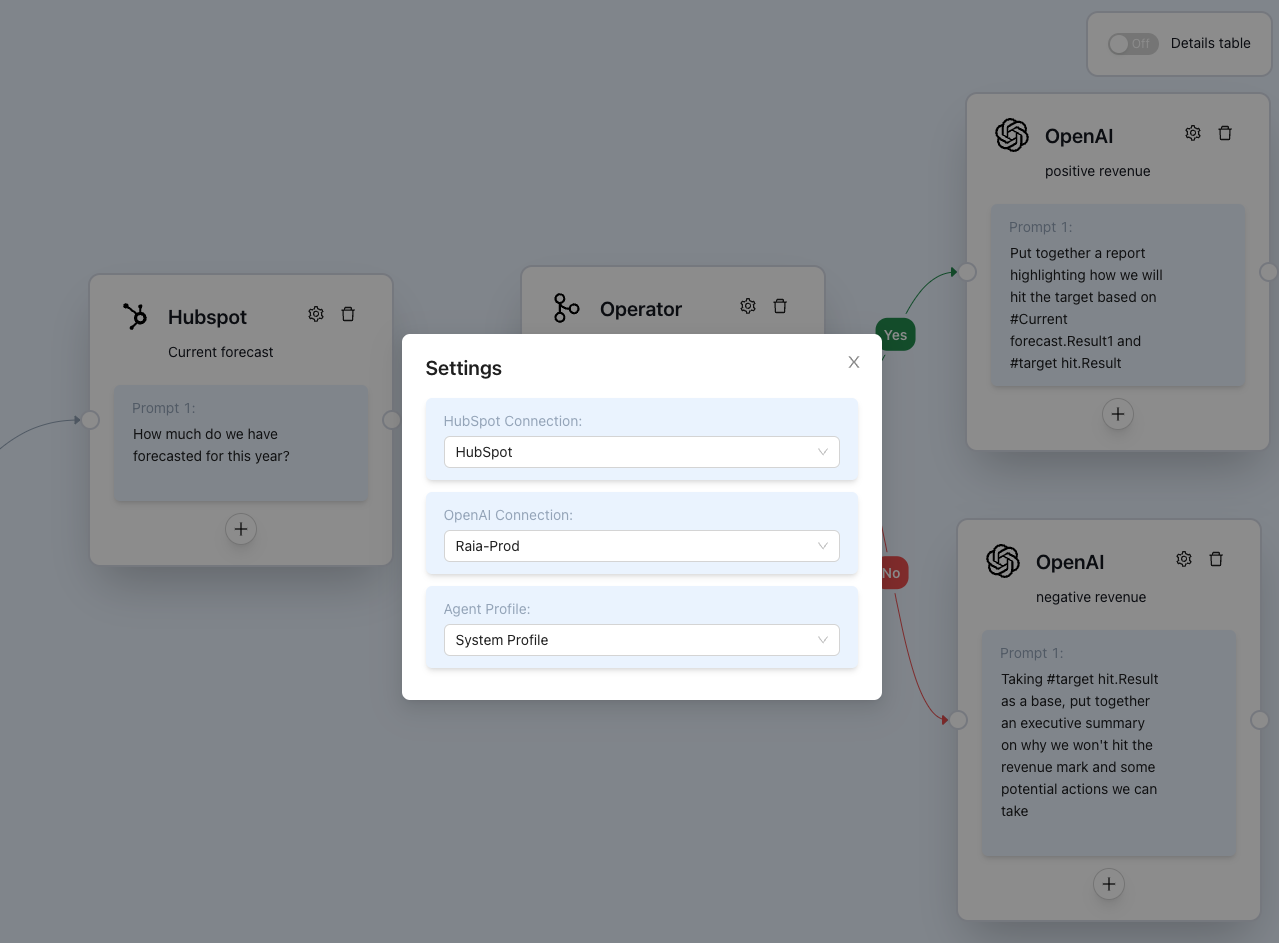
Updated 11 months ago